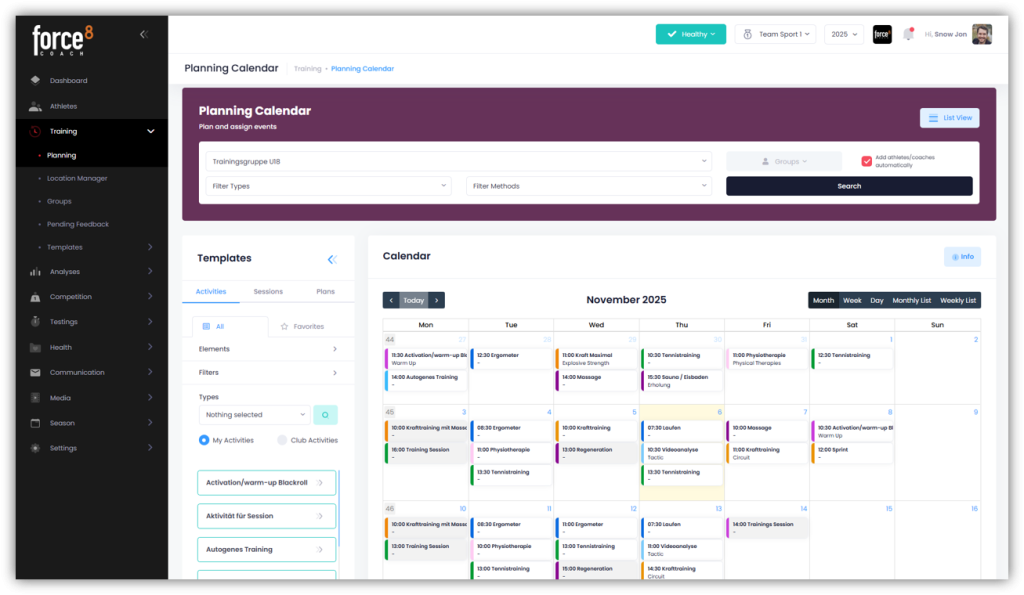Create your own training plans under TRAINING – TEMPLATES – TRAINING PLANS. In these plans, you can specify the planned activities and sessions for each week. The training plans can then be easily assigned to individual athletes or entire training groups in the planning.
Create a training plan
You have two options for creating a training plan:
- Create a completely new plan yourself
- Generate a training plan directly from the existing plan
Create a new training plan yourself
Click on “+ New” in the top right corner and give the training plan a name.
Optionally, you can assign an FTEM level and a specific gender to the training plan. Then select how many weeks the training plan should cover (maximum 10 weeks).
Specify whether the training plan should only include morning and/or afternoon trainings. Also enter the start times for the morning and afternoon trainings.
Optionally, you can also formulate a goal and a description for the training plan.
If you check the box next to “Add to Club” the training plan will be made available to all other coaches in your club.
You will now see the calendar view for the first week of your training plan.
On the left-hand side, you will find the activities and sessions from your templates.
Put together your training plan by moving activities and sessions to the right place in the calendar using drag & drop.
Then enter a start time and duration. If necessary, you can already set here that you want to collect feedback from the athletes by activating the “Request RPE” slider.
If you enter a planned RPE value, the corresponding planned Foster Load will be automatically calculated in the overview.
Also select a theme for the activity and, if necessary, a training form, then click on “Save”.
Create the complete training plan for the first week. Then move on to the next week and enter the planned activities and sessions there as well. Continue until the entire training plan is complete.
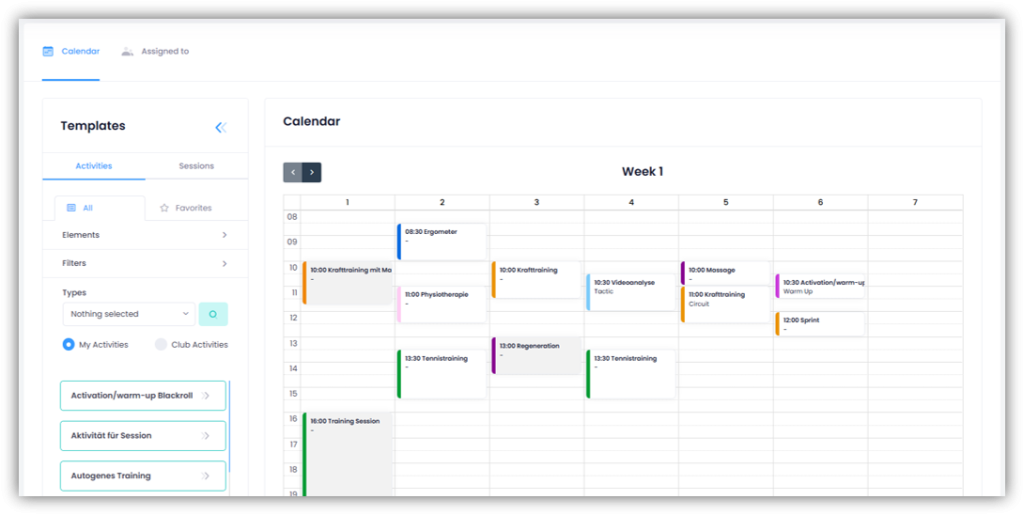
The “Assigned to” tab will later show you all the athletes to whom you have assigned this training plan. The actual assignment takes place in the training planning, you can find more information on this below.
Summary
Here you will find an overview of the various types covered in your training plan. The types are displayed both by number and by hours. You can choose to view either the entire training plan or individual weeks.
In addition, you will receive a graphical overview of the planned Foster Load (provided you have entered a corresponding RPE value for the activities). If you display a single week of your training plan, the Foster Load for each day will be shown. If you display the entire training plan, the Foster Load for each week will be shown.
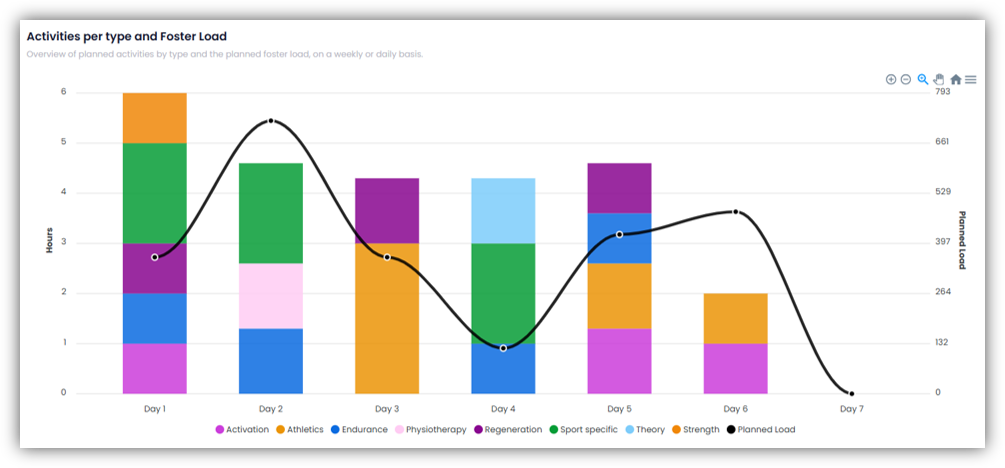
The list view shows all activities and sessions in your training plan again at the end, including details on duration, foster load, feedback status, and location.
Generate a training plan from existing planning
In addition to the option of creating a completely new training plan, you can also generate a training plan directly from the existing planning. This is particularly useful if you have already planned a fixed weekly or monthly schedule for your athletes.
To do this, go to TRAINING – PLANNING in the menu and click on “List View”. Then specify the time period from which the planned activities and sessions should be transferred to a training plan.
Select all the desired trainings (you can also omit certain trainings that should not be part of the training plan) and then click on the “Create Training Plan from Event” icon at the bottom.
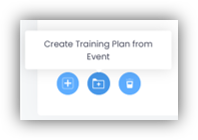
Give the training plan a name. Optionally, you can assign an FTEM level and a specific gender to the training plan. Then, based on the selected trainings, you can determine how many weeks the plan should cover, whether morning and/or afternoon trainings are included, and what start times apply.
Optionally, you can also formulate a goal and a description for the training plan.
If you check the box next to “Add to Club”, the training plan will be made available to all other coaches in your club.
In the “Preview” tab, you can see a detailed list of all the trainings in the training plan. Finally, click on “Save” at the bottom.
Club & Federation Training Plans
When you return to TRAINING – TEMPLATES – TRAINING PLANS, you will see four tabs at the top:
- Under “My Plans”, you will see all the training plans you have created yourself.
- Under “Favorites”, you will find all the training plans that you have marked with a star in the “Actions” column.
- The “Club Plans” tab lists all training plans from other club coaches who have shared their plans with you or other club coaches.
- In the “Library”, you will find all training plans provided by your federation.
Assign training plans
Go to the training planning under TRAINING – PLANNING and select at the top whether you want to assign a training plan to an individual athlete or a training group.
Then select the “Plans” tab on the left-hand side under “Templates”. All training plans that you have created or marked as favorites will be displayed here. Then drag and drop the desired training plan onto the corresponding date in the calendar.
In the window that appears, first set the event status of the athletes. Then determine on which day the training plan should start and whether morning and/or afternoon training sessions should be included. If necessary, you can adjust the predefined start times for the morning and afternoon. Finally, click on “Save”.
The training plan is now displayed in the calendar and your athletes can view all scheduled trainings.