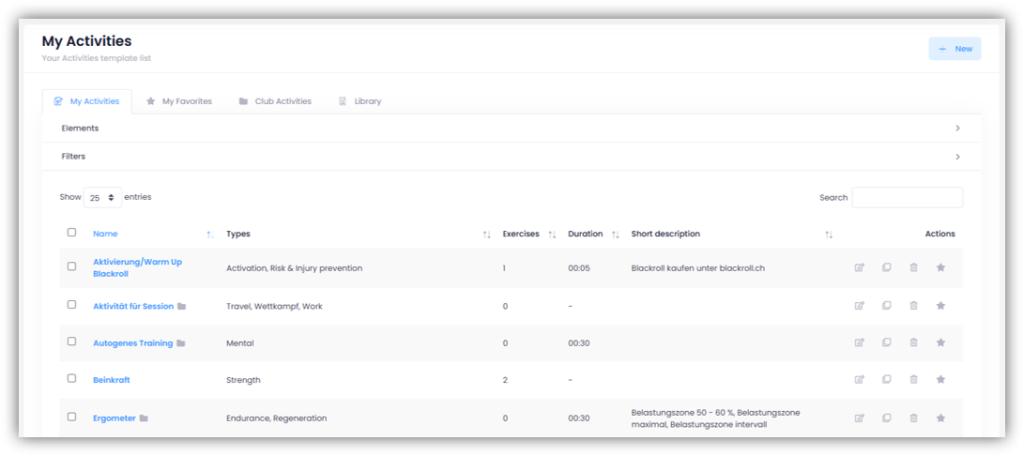
Under TRAINING – TEMPLATES – ACTIVITIES you have four different tabs at the top.
My Activities
Add activity
Click on “+ New” on the right and give the activity a name. If desired, you can add a description. It is mandatory to select an FTEM level. If you are working without FTEM levels, select all. All terms entered here will later be taken into account in the search function and you can filter by the corresponding FTEM levels.
If you check the “Add to club activities” box, the activity will be made available to all other club coaches and athletes. Then click on “Next”.
Here you define the various properties of the activity. Select the mandatory types and optional methods. Also decide whether you would like to obtain feedback from the athletes (more about this in article 6) Athlete Feedback).
For the additional properties, you must move the slider to the right to activate these properties. Save your entries by clicking on “Save”.
The activity has been created and you are now directly in this activity.
- In the “Details” tab you can customize the name, (short) description, location and total time.
- In the “Exercises” tab you can add exercises to an activity (more on this below).
- In the “Properties” tab you can set and edit the properties of the activity.
- In the tab “Elements” you can see the element tree of your sport. Link the activity to the corresponding elements by clicking the checkbox(es) next to the elements you want to assign to the activity.
Add exercises to an activity
If you are in an activity click on the “Exercises” tab. Click on “+ New Exercise“. Check the boxes to the left of the exercises you want to add to this activity. You can also search for terms in the search box or filter by items above or use exercise filters. Click on “Add“.
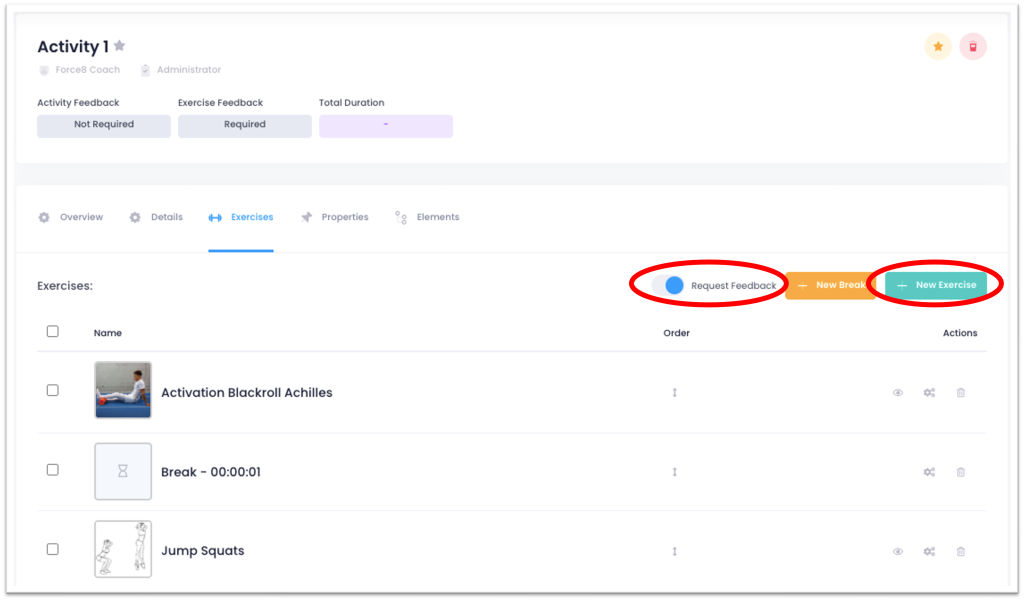
Move the slider at “Request Feedback” to the right to ask the athletes for feedback on the exercises. Read more in article 6) Athlete Feedback.
Customizing the properties of exercises
Click on the “gear icon” to the right of an exercise. A window with additional properties will open. Adjust them to your needs and then click on “Save“.
The default properties are sets, repetitions, weight and time. If you activated additional properties when creating the exercise, they will also be displayed here.
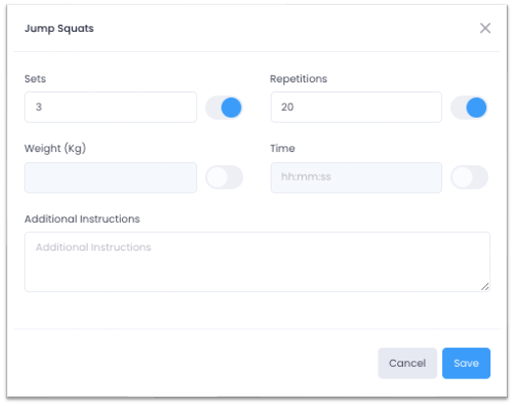
Remove exercises / add breaks / edit order
To delete an exercise, select the corresponding checkboxes to the left of the exercises and click on the “trash can icon” at the bottom.
To add a break, click on “+ New Break”, enter the duration of the break in the window that appears and add a comment if required. Confirm the entry with “Save”.
To change the order, click on the “arrow symbol” in the “Order” column and move the exercises or breaks to the desired position.
Delete activity
Click on the “trash can icon” on the right side of the activity row under “Actions” and confirm by clicking on “Delete” in the window that appears.
My Favorites
Under “My Favorites” you can see all the activities that you have marked with a star either under “My Activities” or “Club Activities” (click on the “star symbol” on the right side of the corresponding activity under “Actions“). This way you have all your favorite activities together.
Club Activities
In “Club Activities” you can see all the activities that you or other coaches of your club have added and shared as club activities.
Library
In “Library” you can see all activities that either Force8 or your federation have added to the system and made available to you. Click on the “eye icon” under “Actions” to get an overview of the activity. If you want to add the activity to “My Activities“, click on the “+ symbol“.
